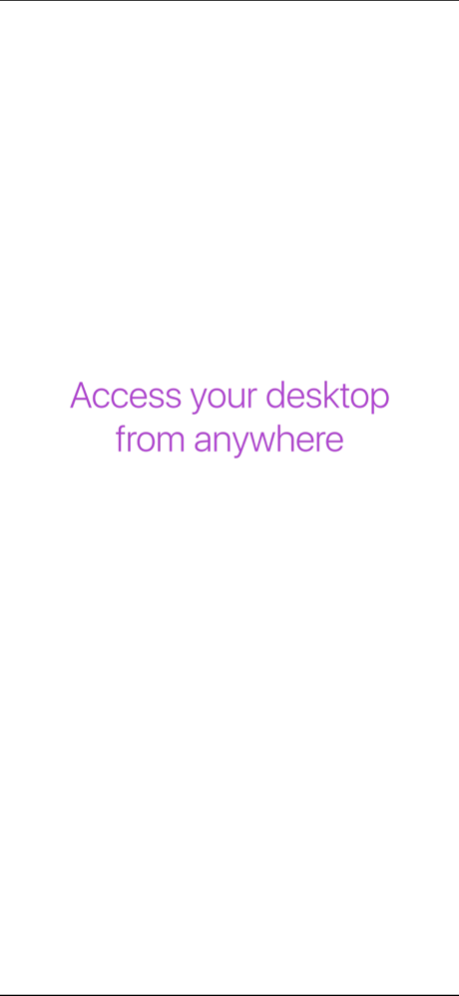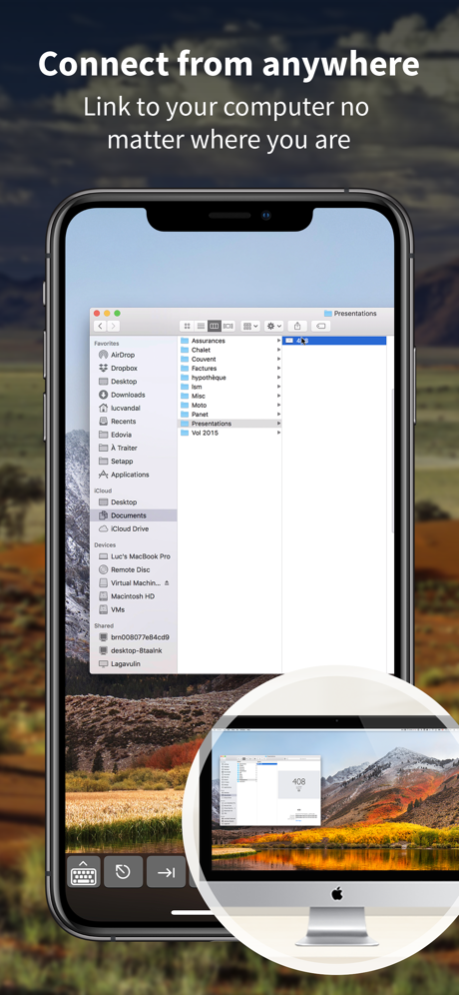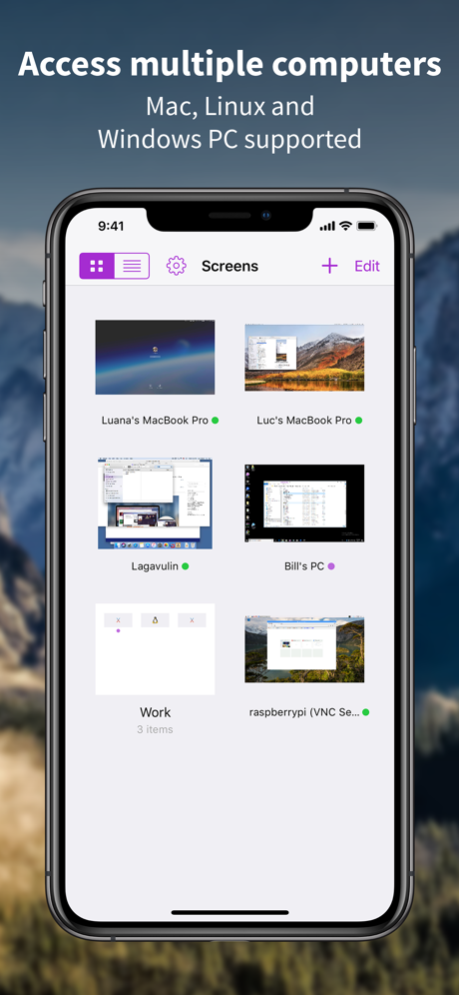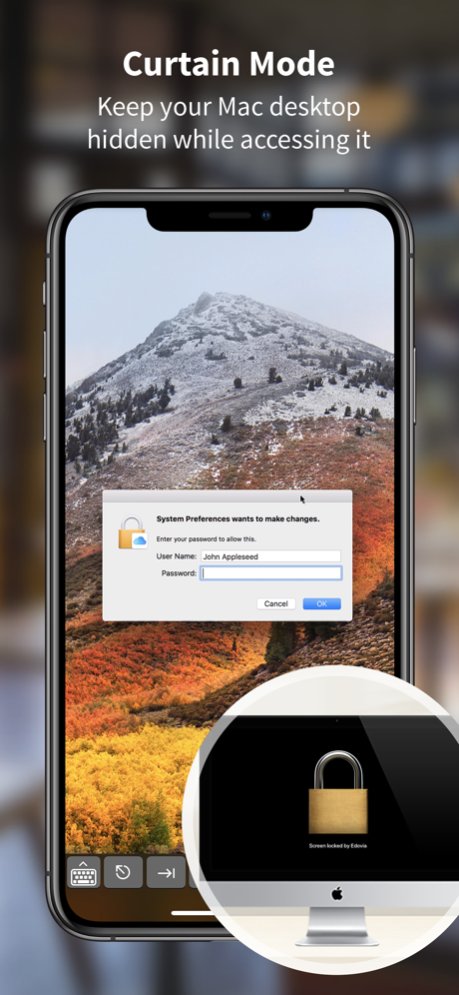Version History
Here you can find the changelog of Screens: VNC Remote Desktop since it was posted on our website on 2016-09-23.
The latest version is 4.12.18 and it was updated on soft112.com on 03 April, 2024.
See below the changes in each version:
version 4.12.18
posted on 2023-10-06
Oct 6, 2023
Version 4.12.18
- Fixed: some SSH Keys could failed to import
- Stability and performance improvements
version 4.12.17
posted on 2023-10-04
Oct 4, 2023
Version 4.12.17
- Fixed: some SSH Keys could failed to import
- Stability and performance improvements
version 4.12.16
posted on 2023-09-16
Sep 16, 2023
Version 4.12.16
- Added compatibility for the latest iOS and iPadOS versions
- Stability and performance improvements
version 4.12.14
posted on 2023-07-26
Jul 26, 2023
Version 4.12.14
- Fixed issue where Screens would get stuck at "Downloading..." under some circumstances
- Fixed crash that could occur when dragging files on the remote computer
- Performance and stability improvements
version 4.12.13
posted on 2023-07-20
Jul 20, 2023
Version 4.12.13
- Fixed issue where Screens would get stuck at "Downloading..." under some circumstances
- Performance and stability improvements
version 4.12.12
posted on 2023-06-02
Jun 2, 2023
Version 4.12.12
Performance and stability improvements
version 4.12.11
posted on 2023-03-30
Mar 30, 2023
Version 4.12.11
Stability and performance improvements
version 4.11.10
posted on 2022-06-08
Jun 8, 2022 Version 4.11.10
- Fixed issue when typing password in macOS log-in window for some upcoming version
- Fixed issue when sending clipboard content
- Stability improvements
version 4.11.7
posted on 2022-05-02
May 2, 2022 Version 4.11.7
Performance and stability improvements
Note: We unfortunately had to remove support for the 1Password extension as Agile Bits no longer supports it. Sorry for the inconvenience.
version 4.11.6
posted on 2022-02-07
Feb 7, 2022 Version 4.11.6
- Improved shared clipboard management
- Fixed an issue that would prevent Screens Connect from fetching the latest data from our server
- Bug fixes
version 4.11.5
posted on 2022-01-17
Jan 17, 2022 Version 4.11.5
Stability and performance improvements
version 4.11.4
posted on 2021-11-23
Nov 23, 2021 Version 4.11.4
- Fixed issue where screenshots of connections would not update properly
- Screens now properly sends Control-click to PCs to select multiple elements in a list. Use fn-Control-click for a secondary click
- Stability and performance improvements
version 4.11.3
posted on 2021-10-25
Oct 25, 2021 Version 4.11.3
- Fixed Library item selection not clearing properly
- Screens will no longer update custom connections with information from Screens Connect
- Bug fixes
version 4.11.2
posted on 2021-09-25
Sep 25, 2021 Version 4.11.2
- Added support for iOS 15
- Improved hardware keyboard support
- Improved Wake On Lan
- Stability and general improvements
version 4.11.1
posted on 2021-09-23
Sep 23, 2021 Version 4.11.1
- Added support for iOS 15
- Improved hardware keyboard support
- Improved Wake On Lan
- Stability and general improvements
version 4.11
posted on 2021-09-20
Sep 20, 2021 Version 4.11
- Added support for upcoming iOS version
- Improved hardware keyboard support
- Stability and general improvements
version 4.10.10
posted on 2021-07-13
Jul 13, 2021 Version 4.10.10
- Fixed issue causing some toolbar shortcuts to send incorrect keys with some keyboard layouts
- Fixed issue that could allow typing, send actions or shortcuts while in observe mode
- Stability improvements
version 4.10.9
posted on 2021-06-01
Jun 1, 2021 Version 4.10.9
- Fixed share sheet not dismissing when receiving pasteboard content
- Improved content pasteboard management in share sheet mentioned above
- Stability and performance improvements
version 4.10.8
posted on 2021-04-07
Apr 7, 2021 Version 4.10.8
Stability and performance improvements
version 4.10.7
posted on 2021-02-16
Feb 16, 2021 Version 4.10.7
- Fixed a regression that would prevent using custom screenshots under some circumstances
- Fixed a UI refresh issue when editing items
- Fixed toolbar rearrangement not working properly
- Stability improvements
version 4.10.6
posted on 2021-01-04
Jan 4, 2021 Version 4.10.6
- Home Indicator will now auto-hide when appropriate
- Disabled Scribble to fix keyboard issues when using Apple Pencil
- Fixed some keyboard issues
- Fixed issue that caused Screens to not handle authentication errors properly under some circumstances
- Stability and performance improvements
version 4.10.5
posted on 2020-11-04
Nov 4, 2020 Version 4.10.5
- Fixed issue with 1Password extension
- Stability and performance improvements
version 4.10.5
posted on 2020-11-04
4 nov 2020 Version 4.10.5
- Fixed issue with 1Password extension
- Stability and performance improvements
version 4.10.4
posted on 2020-10-21
Oct 21, 2020 Version 4.10.4
Stability improvements
version 4.10.3
posted on 2020-10-07
Oct 7, 2020 Version 4.10.3
- Screens will now warn you when local network access hasn't been granted
- Stability improvements
version 4.10.2
posted on 2020-09-24
Sep 24, 2020 Version 4.10.2
What’s New
- User interface updated for iOS 14
- Quickly connect via URL schemes and recent Screens Express connections
- Added keyboard shortcuts in Library and Connection views
- Now possible to switch Control and Command keys on hardware keyboard
- Added more options for hardware keyboard behavior
- Bug fixes and other improvements
Fixed in 4.10.2:
- Fixed issue dismissing connection view when selecting "Save Image" in Activity
- Fixed connectivity issues with Mobile Trackpad
We hope you enjoy this new version!
version 4.10.2
posted on 2020-09-24
24 Sep 2020 Version 4.10.2
What’s New
- User interface updated for iOS 14
- Quickly connect via URL schemes and recent Screens Express connections
- Added keyboard shortcuts in Library and Connection views
- Now possible to switch Control and Command keys on hardware keyboard
- Added more options for hardware keyboard behavior
- Bug fixes and other improvements
Fixed in 4.10.2:
- Fixed issue dismissing connection view when selecting "Save Image" in Activity
- Fixed connectivity issues with Mobile Trackpad
We hope you enjoy this new version!
version 4.10.1
posted on 2020-09-22
Sep 22, 2020 Version 4.10.1
What’s New
- User interface updated for iOS 14
- Quickly connect via URL schemes and recent Screens Express connections
- Added keyboard shortcuts in Library and Connection views
- Now possible to switch Control and Command keys on hardware keyboard
- Added more options for hardware keyboard behavior
- Bug fixes and other improvements
We hope you enjoy this new version!
version 4.9.23
posted on 2020-06-25
Jun 25, 2020 Version 4.9.23
Fixed issue where connections would not complete when secure connections are enabled.
version 4.9.23
posted on 2020-06-25
25 Jun 2020 Version 4.9.23
Fixed issue where connections would not complete when secure connections are enabled.
version 4.9.22
posted on 2020-06-16
Jun 16, 2020 Version 4.9.22
This new version adds improved support for external keyboards, including Magic Keyboard!
- Modifier keys are now sent to the remote computer like you'd expect and even work with mouse clicks (ex: Ctrl-click, Shift-Click, etc.)
- Characters requiring the AltGr key (via the right Option key) are now supported when connecting to Windows, Linux, Raspberry Pi as long as the keyboard language on your iOS device and remote computer is the same
- When connecting to a Mac, typing on the external keyboard should now just work for any language. The output will depend on the active keyboard on the remote Mac
- Fixed some characters that were incorrect when using the virtual keyboard for certain languages
- The scrollable toolbar now adapts when it detects a hardware keyboard. Just start typing or hit a modifier key to update the toolbar, which will display useful shortcuts such as Esc, Quit, Hide and Spotlight*
* For more details, please visit our blog at https://blog.edovia.com/ios-keyboard
Other fixes and improvements:
- Screens now supports middle-clicks on mice with a clickable scroll-wheel
- Fixed issue with cursor not moving on older 10.4 and 10.5 OS X versions
- Fixed issue that prevented the cursor on external display or AirPlay to be displayed
- Fixed issue that would prevent connections via a SSH tunnel under some conditions
We hope you'll enjoy this update!
version 4.9.21
posted on 2020-06-14
Jun 14, 2020 Version 4.9.21
This new version adds improved support for external keyboards, including Magic Keyboard!
- Modifier keys are now sent to the remote computer like you'd expect and even work with mouse clicks (ex: Ctrl-click, Shift-Click, etc.)
- Characters requiring the AltGr key (via the right Option key) are now supported when connecting to Windows, Linux, Raspberry Pi as long as the keyboard language on your iOS device and remote computer is the same
- When connecting to a Mac, typing on the external keyboard should now just work for any language. The output will depend on the active keyboard on the remote Mac
- Fixed some characters that were incorrect when using the virtual keyboard for certain languages
- The scrollable toolbar now adapts when it detects a hardware keyboard. Just start typing or hit a modifier key to update the toolbar, which will display useful shortcuts such as Esc, Quit, Hide and Spotlight*
* For more details, please visit our blog at https://blog.edovia.com/ios-keyboard
Other fixes and improvements:
- Screens now supports middle-clicks on mice with a clickable scroll-wheel
- Fixed issue with cursor not moving on older 10.4 and 10.5 OS X versions
- Fixed issue that prevented the cursor on external display or AirPlay to be displayed
- Fixed issue that would prevent connections via a SSH tunnel under some conditions
We hope you'll enjoy this update!
version 4.9.17
posted on 2020-05-04
May 4, 2020 Version 4.9.17
- Fixed issue where Screens Connect would get stuck at "Fetching..." after signing in
- Fixed issue where the zoom level would get reset when leaving and resuming the app
- Reduced panning sensitivity when zoomed in and in Trackpad Mode
- Improved multiple displays support (Mac), which now manages all sorts of wacky arrangements! * **
* When displays are mirrored, Screens will now only show the source display. We recommend to set the source display to be the built-in display of your Mac for better results. On your Mac, see System Preferences > Displays > Optimized for > Built-in display. More details on our blog at https://blog.edovia.com/displays.
** If you have 3 or more displays (including the built-in display) and previously experienced a stuck cursor issue, we also recommend to set the main display in the center. On your Mac, see System Preferences > Displays > Arrangement. More details on our blog at https://blog.edovia.com/displays.
version 4.9.16
posted on 2020-04-18
Apr 18, 2020 Version 4.9.16
- Fixed toolbar arrangement not working properly on iPad
- Fixed issue where mouse cursor would stop moving
- Fixed issue where screenshot would be grabbed on disconnection even if it should not
version 4.9.15
posted on 2020-04-14
Apr 14, 2020 Version 4.9.15
- Fixed toolbar arrangement not working properly on iPad
- Fixed issue where mouse cursor would stop moving
- Fixed issue where screenshot would be grabbed on disconnection even if it should not
version 4.9.13
posted on 2020-03-31
Mar 31, 2020 Version 4.9.13
Fixed in 4.9.13:
- Removed pointer indicator when hovering the remote display
- Improved dragging gesture with pointers
- Fixed issue when grabbing screenshot when closing the connection in curtain mode
Screens now supports pointing devices on iPadOS 13.4!
You can now use a compatible mouse or trackpad to control the remote computer Screens is connected to!
Supported events:
- Left-click
- Left-double-click
- Right-click
- Drag (left-click and hold momentarily, then drag)
- Scroll (*see below for some great news for Mac users!)
It really feels like you're in front of your computer and it works amazingly well! Make sure to update your iPad to the latest version in order to use an external mouse or trackpad with Screens or other apps!
Please note that scrolling requires Magic Trackpad 2 or Magic Mouse 2.
But we didn't stop there! Here are some other improvements in this version:
Fixed:
- Fixed and issue that would prevent connections via Screens Express
- Fixed an issue that would cause some logs not to appear in reports
- Fixed a crash occurring when trying to create a group within a group
- Fixed an issue that could cause Hot Corners to trigger when cursor was out of bounds
Improved:
- Added pointer interactions around the app
- Added momentum scrolling, including horizontal scrolling when connecting to Macs
- Improved saved connections reordering, group creation and adding to groups
- Improved performance and stability
We hope you enjoy this new version. If you do, please take a few moments to let others know by writing a favorable review on the App Store. If you encounter issues with Screens, do not hesitate to contact us at screens@edovia.com.
Thank you for your support and please stay safe!
version 4.9.12
posted on 2020-03-26
Mar 26, 2020 Version 4.9.12
Screens now supports pointing devices on iPadOS 13.4!
You can now use a compatible mouse or trackpad to control the remote computer Screens is connected to!
Supported events:
- Left-click
- Left-double-click
- Right-click
- Drag (left-click and hold momentarily, then drag)
- Scroll (*see below for some great news for Mac users!)
It really feels like you're in front of your computer and it works amazingly well! Make sure to update your iPad to the latest version in order to use an external mouse or trackpad with Screens or other apps!
Please note that scrolling requires Magic Trackpad 2 or Magic Mouse 2.
But we didn't stop there! Here are some other improvements in this version:
Fixed:
- Fixed and issue that would prevent connections via Screens Express
- Fixed an issue that would cause some logs not to appear in reports
- Fixed a crash occurring when trying to create a group within a group
- Fixed an issue that could cause Hot Corners to trigger when cursor was out of bounds
Improved:
- Added pointer interactions around the app
- Added momentum scrolling, including horizontal scrolling when connecting to Macs
- Improved saved connections reordering, group creation and adding to groups
- Improved performance and stability
We hope you enjoy this new version. If you do, please take a few moments to let others know by writing a favorable review on the App Store. If you encounter issues with Screens, do not hesitate to contact us at screens@edovia.com.
Thank you for your support and please stay safe!
version 4.9.10
posted on 2020-01-20
Jan 20, 2020 Version 4.9.10
- Fixed an issue where Screens could go into an infinite reconnection loop
- Stability and performance improvements
version 4.1.3
posted on 2013-09-18
version 4.9.23
posted on 1970-01-01
2020年6月25日 Version 4.9.23
Fixed issue where connections would not complete when secure connections are enabled.
version 4.9.23
posted on 1970-01-01
25 de jun. de 2020 Version 4.9.23
Fixed issue where connections would not complete when secure connections are enabled.
version 4.10.7
posted on 1970-01-01
2021年2月16日 Version 4.10.7
- Fixed a regression that would prevent using custom screenshots under some circumstances
- Fixed a UI refresh issue when editing items
- Fixed toolbar rearrangement not working properly
- Stability improvements